You can save your calculations directly in your app, so you do not have to re-enter all input values. With repetitive calculations, this will save you a lot of time because the app does not have to be "re-filled".
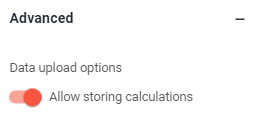
In this article
- General information
- Save data as "private"
- Save data accessible for other users
- Load saved data
- Delete saved data
- View and download
'Saved Calculations'
General information
The "Allow storing calculations" option for calculations also works for apps whose source file is not hosted in the "Microsoft Azure Europe"-based Open as App cloud. The data stored via the app are not pushed directly into the source file and thus don't overwrite them. This also makes it possible to save calculations from apps based on Spreadsheets from your OneDrive or Dropbox.
Calculations can be saved privately - only visible to you - or shared with other team members who have access to the app. Data that is not stored as "private" is automatically stored in the portal so that you can evaluate, for example, mobile-generated offers on your companies local laptop or pc.
All data is collected in your app and all data that is not stored as "private" can be accessed via the Open as App portal -> 'Saved Calculations'.
Enable / Disable: Allow storing calculations (default on)
In general, the 'Allow saving calculations' function is active in every new created app. The setting can be found in the 'App settings' in the 'Advanced' tab.
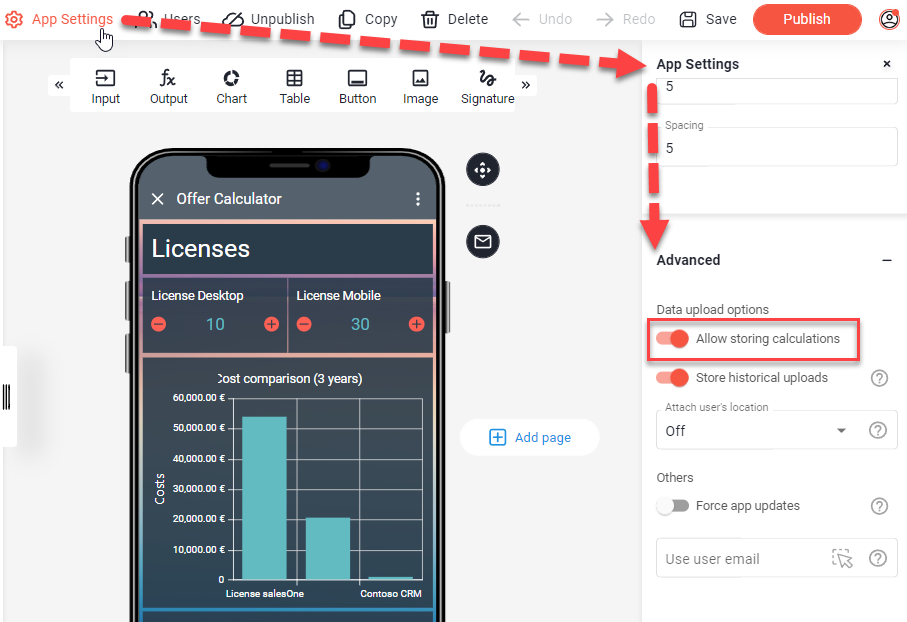
Save data as "private"
Data stored private can only be loaded back into the app by the creator of the data set.
Data stored privately is not stored as 'Saved Calculations' in the portal.
To save the entered and calculated values in your app, proceed as follows:
- Open the right function menu within your app.
- Click "save data".
- Enter a title for the data set.
- (Optionally) add a description of this data set.
- Ensure that the "private" switch is activated (default on).
- Save the data set by clicking on "save".
Note:
As an alternative, a 'Button' with the action 'Save' can also be used.
Save data accessible for other users
You can make a data set available to other users of your app by not saving it as "private".
Non-private data can be loaded, for example, by the team members who have access to the app.
Data not stored as "private" is stored as 'Saved Calculations' in the portal, so that you can evaluate and process this data at any time on your pc.
To save the entered and calculated values in your app, proceed as follows:
- Open the right function menu within your app.
- Click "save data".
- Enter a title for the record.
- (Optionally) add a description of this record.
- Disable the switch that sets the data to "private".
- Save the data set by clicking on "save".
Load saved data
Already stored calculations can be found and loaded in the function menu under "load data".
The accessibility of the stored data set depends on who has access to the app (e.g. all team members) and how the data was saved ("private" yes / no).
To load a stored data set, proceed as follows:
- Open the function menu in your app.
- Click on "load data".
- Select the desired record.
- Click on the "load data" button.
Note:
As an alternative, a 'Button' with the action 'Load' can also be used.
Delete saved data
As the creator of a data set, you have the option to delete this data set.
A deleted record is no longer accessible in the app.
To delete a record, proceed as follows:
- Open the function menu in your app.
- Click on "load data".
- Select the desired data set.
- Click on the "delete data" button.
- Confirm the process by clicking on "yes".
View and download 'Saved Calculations'
This allows you to view all non-private stored data sets. For example, you will find information about which data was saved by which user and when it was saved.
In the 'Show change prottocol' -> 'Saved Calculations' view, all data sets are listed in tabular form. This table can be filtered, grouped, or searched according to specific values.
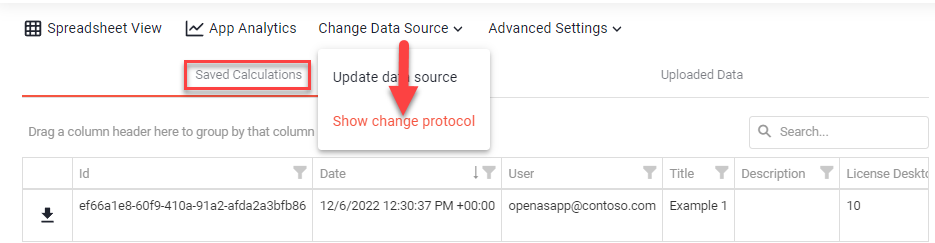
The data can be downloaded here as a single record (1) or a full export (2) as an .xlsx file.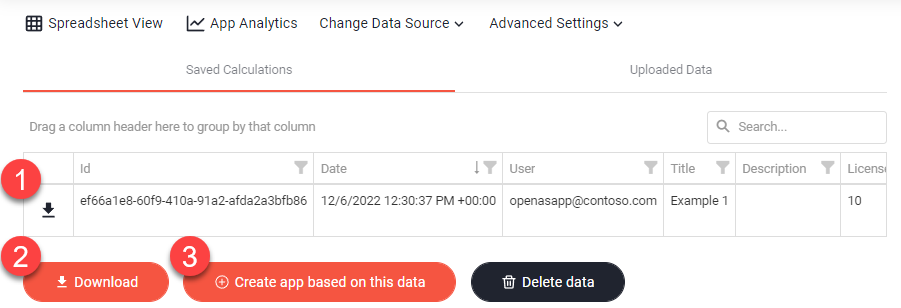
Additionally, a new app can be created based on the data (3).
Note:
Apps created in this way cannot be enriched with functions/logic.
Here it is necessary to use a 'Table' element.
